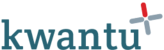(1) Editing an indicator
Follow these steps to edit an indicator:
1. Find the indicator that you wish to edit. You may need to change the filter to see it.
2. Click 'edit' on the indicator and click 'OK' to confirm.
3. The indicator workflow re-opens and returns to the configure step. The same person that has the role to configure an indicator may now open it and edit it. The indicator must then be approved again before it is finalised.
When you edit an indicator, the app keeps a log of all changes made to the indicator. This makes it possible to see how many times an indicator has been edited, who edited it, when and what changes that they made. It is also possible to link a specific version of an indicator to a performance plan profile.