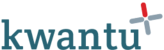The training app is designed to record which trainings took place, which students were enrolled in the training and the results that they achieved. To avoid re-entering data, the app allows a user with the Manager role to maintain a list of unit standards, courses, donors and training providers. These are linked to trainings.
The app also links to the students app, which manages a unique list of students. Each student may be linked to multiple trainings in which they were enrolled. This tracks which courses each student has taken and the results that they attained.
Opening the app
To open the app, click on the app name in the navigation. You will then see a list of training profiles. Each profile relates to a separate training that took place on a specific date with a specific list of students. Users with the Admin role will also see the option to add or delete a client. On the top right is a link for the set-up area. See this article for details of how to set-up unit standards, courses, donors and training institutions.
Opening a training profile
To open a client profile, click on the name of the training. You will then see three tabs called roles, workflow and data.
- The roles tab shows which roles have been assigned to users for this training. Users with the Admin role may also update role assignments.
- The workflow tab shows boxes for the workflow to add and edit a training. It also has workflow to record which students enrolled in the training and the results they achieved.
- The data tab shows a list of forms that can be completed for each training. The number in brackets shows how many versions of that form have been completed. Clicking opens the form to see the data.