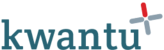To add a group you must first have the 'Data entry' role.
The Community Scorecard App enables you to add one or more groups for each scorecard cycle. In this article we explain how to add a group and the data from their scorecard. Repeat this process if you need to add another group.
To add a new group:
| (1) Open the unit and scorecard cycle to which the group relates. |  |
| (2) Click 'Add group'. The workflow page opens and shows the three forms that record the group's scorecard data. |  |
| (3) Click 'Edit' on the first form. The group form opens. This form is designed to record key information on the group you are working with. |  |
| (4) You are returned to the workflow page. You can see that the group form is completed (with a green tick). Now click 'edit' on the next form. |  |
| (5) The next form records indicators developed by the group. The 'Add issue' button allows you to repeat the questions and add a second issue. |  |
| (6) This form asks you to enter the scores given by the group for each indicator. You may disaggregate the score - entering how many individuals gave each score - or enter one score only, putting the number of people in the group in the box for the score they chose. |  |
| (7) Once you save the form, you again return to the workflow page. The second form now has a green tick. Now click 'Edit' for the final form. |  |
| (8) The final form presents a list of indicators associated with the project selected when you set up the scorecard cycle. |  |
| (9) Once you save the final form you will now see the option to enter a comment (which will show to the data approvers) and a button to send the data for approval. Click this to complete your task. |  |
| (10) The workflow will then move to the next step. It will assign the task to review data to whoever has the data approval role. Click on cycle details to go back to the main page and continue. |  |