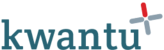(1) Before you start
Before you can create a new performance plan profile you must:
- Have the 'Community administrator' role. Depending on your community, the name for this role may be different.
- Be in the performance app
(2) Creating a new performance plan profile
1. Click on 'Add'
2. Enter a name for the performance plan and click 'OK'
3. The workflow will open. Click on the profile name in the workflow to open the configuration process
4. Click 'Accept' to accept the task to configure the performance plan profile
5. Click 'Edit plan' to open the form to configure the performance plan profile
6. Complete the following fields on the form:
- Name - A name for the performance plan profile
- Description - A description of the performance plan
- Start Date - The date on which data collection will start. Note, this most be the start of a calendar quarter (eg January 1st, April 1st, July 1st or October 1st)
- Duration in year - Select how long data collection will continue for, between 1 and 10 years
- Frequency - Select how the frequency for the reporting periods. Options are monthly, quarterly or annually
- Dimension - Select the taxonomy that will be used to create the hierarchical structure of nodes
Based on the start date, duration and frequency specified, the profile will create a calendar of reporting periods. These periods will determine how often and for how long your team enter data against the indicators.
7. Click 'Save' to save and validate the form
8. Click 'Submit' to send the configuration for approval by the Community Authoriser
9. The Community Authoriser may then click 'Approve' to approve the new plan or 'Refer back' to return the plan to the previous user for changes to be made
Once complete the plan is marked as complete and will be visible in the list of profiles.