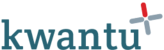(1) Before you start
Before you can enter target data you must:
- Have the 'Capturer' role. Depending on your community, the name for this role may be different.
- The node must be configured and approved
(2) Finding the indicator you are responsible for
1. A link to the Performance' app appear is presented in the panel on the left of the page. Click on its text to see all performance plan profiles within the community.

2. Performance plan profiles are listed in the body of the page. Click on the name of the performance plan that you have been assigned to work on.

3. Click on the link which reads 'Navigation' (located in the panel on the left)

4. The performance plan's hierarchical structure is displayed on the left. Click on a node to see its pages (presented in a tab-like structure). You will need to capture target data on the 'Processes' page, therefore click on its link.

(3) Entering target data for an indicator
To enter target data for an indicator:
1. Click 'Capture' in the target data process and then click 'OK'

2. Click 'Accept' to accept the workflow assignment
3. Click 'Edit target' to open the form

4. Enter the target data on the form

5. Click 'Save' to validate and save the form

6. Click 'Submit' to submit the target data for approval by the user with the Approver role

7. The user with the Approver role may then click 'Approve' to approve the target data or 'Refer back' to refer the data back for the previous user to make corrections