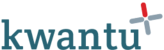The network tab in Chrome provides a log of all files that have been downloaded when opening a web page. It is very helpful for troubleshooting problems related to logging or on syncronising data.
1. How to open the network tab
The screenshot below shows how to open the network tab.
Then click on 'Network' to select the network tab
2. Tracking requests as you login
Look for a round Record button (  ) in the upper left corner of the Network tab, and make sure it is red. If it is grey, click it once to start recording.
) in the upper left corner of the Network tab, and make sure it is red. If it is grey, click it once to start recording.
Check the box next to Preserve log .
Click the Clear button (  ) to clear out any existing logs from the Network tab.
) to clear out any existing logs from the Network tab.
Once you have opened the network tab, go to the login page and enter your login details.
3. How to export your network log
Once your login has completed (or if you think something has got stuck) please export the HAR file associated with the network tab. This includes a log of everything downloaded and information on any problems.
4. Send us the file
Please send the file to us for analysis