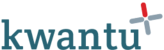To request a report, you must first have the report viewer role. Only users with this role can access a report. Currently this role provides an ‘all or nothing’ way of managing who can access reports. More granular access control will come later.
Click on ‘Reports’ in the navigation to open the Reports App. A list of reports shows on the right. Click on the report you wish to view.
If you only have the report viewer role, you will only see the workflow to request a report. Users with the report configurator role will also see the workflow to create and update a report.
To request a report, click the ‘request report’ button. A form opens with the option for you to select an XLS or PDF file. Click ‘Generate’ and the form closes.
The server is now generating your report. You can either wait for a notification message to be sent or return to the main workflow page for that report (click on ‘Reports at the top of the page). You can use the refresh button to refresh and see when the server has finished generating your report.
Once the report is ready the ‘Worker submitted’ message will be replaced by a link to download the report. This will contain up to the minute data from across your community.