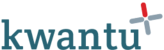To add a new client you must first have the Client manager role. See this article for details of how to assign user roles.
1. Click 'Add client'
2. Enter the client's South African or other ID number in the box that appears
3. Click 'OK'
4. The client form opens and the ID number entered is displayed
5. Complete all fields with a red star at a minimum
6. Click 'Save'
7. The form saves and the workflow starts the duplicate check. This checks if the client is listed already in the clients app. If the ID is found they are marked as a duplicate and added to the duplicates list. If not, the workflow continues.
8. Once the duplicate check has completed, the Client manager may approve or refer back the workflow.
9. If approved the client profile is created and added to the list
See the following video for an overview of this process.