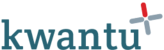The left navigation is the main way to move between communities, apps, profiles and sub profiles. If your device has a larger screen the left navigation will be open at all times. If you have a smaller screen then the navigation will be closed by default. Instead three lines will show in the top left, click on these to open the navigation.
Structure of the navigation
There are four pages that are always shown in the navigation. Starting from the top these are:
User name (the person that is logged in)
Community (the community that you are working in)
Then at the bottom are:
Settings (this page shows a series of options to personalise your experience using the Kwantu platform)
User roles (this page is visible only to administrators and allows them to assign community level roles)
The pages shown under community change depending on the level at which you are working. For example:
Community - If you click on the community the navigation shows the apps adopted by your community
App - If you click on an app, the other apps are no longer shown. Instead you will see any profiles in the app for which you have been assigned a role. If your app has shared folders you will also see a link to the folder.
Profile - If you click on a profile in an app, the other profiles and shared folders are no longer shown. If your profile has shared folders or sub profiles you will instead see these.
Sub profiles - If click on a sub profile then the profile is still shown, so you can move back to that level.
In this way the navigation focuses on the level at which you are working, while still showing you the level above at all times.
Peer level switching
As you move down the navigation, you will see three dots appear to the right of the community or app name. Clicking this gives you the option to switch between the community or app you are in to another community or app. This is a short cut to navigate to another community or app.
Profile favourites
As you are assigned roles on profiles they will appear on the left navigation when you are viewing the app that they relate too. This gives you a shortcut to jump straight into profiles on which you are working without having to browse through the main profile list.