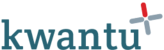There are a number of ways to find a unit in the community scorecard app.
Community search tool
The community search tool enables you to search across all apps in your community.
| 1. Click on the search icon, this opens the search page |  |
| 2. Type in your search term and click enter on the keyboard. A list of matching results appear from all apps in your community |  |
| 3. Click on the relevant result to open the unit profile |  |
Community scorecard app profile search page
Alternatively there are more options on the profile search page.
| 1. Click on the community scorecard app to open the search page (or click on the 'Profile search page' if already in the app. |  |
| 2. This page shows several filter options. These are 'recent', 'available offline', favourites' and 'search'. The recent tab shows units that you have opened recently. |  |
| 3. The available offline tab is only visible when you have enabled offline working. See this article on how to enable this mode. Once offline working has been enabled, a cloud icon will appear next to each unit. If you click on the cloud, the unit will be selected for offline access and the icon will change. Units selected for offline access will also appear on this page. |  |
| 4. The favourites tab shows units which have been saved to your favourites. See this article on how to save a unit to your favourites. |  |
| 5. The search tab shows a list of all units. Enter a keyword in the search box to search for a specific unit. |  |